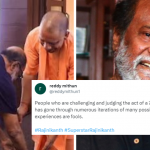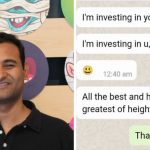Shopify is one of the most popular POS systems. Stores can use the Shopify POS to make the process of billing easy and effective. At the time of billing, the person at the POS counter needs to add products to the shopping cart, after which the billing can be done.
For those implementing Shopify POS, this article serves as a guide to help you view and add products to your cart. Here, you will understand how to add products to the cart, create new products, and make a quick sale. This guide is helpful for all those operating a Shopify POS.

How To View Products And Add Them To Your Shopify POS Cart?
When you are ready to start the billing process at your store, you need to add products to the POS cart. However, you will need to view them first before adding, and this is how you can do it.
- Go to the Products screen and swipe left or right to open the product grid. You will be able to see all the products here.
- If you don’t find the product in the initial screen, you can search for it. Tap the search icon on the screen, and enter the name of the product or its SKU ID. You will then be shown the product on the screen.
- If you want to verify the product details, press the image and hold it. The details will then be displayed on the screen.
- Once you find the product you are looking for, you can add it to the cart just by tapping on it.
- Shopify allows products to be stored in the form of product collections. You can view different collections by just tapping the collection name at the top of the screen. Once you do it, the list of all collections is displayed. Tap on it to see the collection and the products in it.
- You can change the order in which the collections are displayed so that the frequently-used ones appear at the top. All you need to do is tap and hold the lines next to the collection name. Then, drag the collection name and move it to its new position.
How To Add Products To The Shopify POS Cart?
- When you open the products grid, you will see all the products in the collection listed. You can search for a product as described above, and tap them to add them to the cart. Barcode scanning is allowed, and once you scan the product, it is automatically shown on the screen.
- If there are multiple variants of a product, just hold on to the dialog option on the right to displays its variants. If you want to see the product details, you can tap and hold the image.
- The moment you tap on the product, it is added to the cart and ready to be billed.

How To Create New Products?
In case the product you are selling has not yet been added, then there is no need to make the customer wait. You can do it at the POS terminal yourself. This is how it can be done.
- You will see a ‘+’ button at the top of the screen, tap it to open a menu. Then, select the option Add New Product.
- You will then need to add the product name, price, and quantity. Also, you need to update the inventory status to ‘On’. An image button is available, tap on it to add an image of the product. You can do it by taking a photo, using the camera on your terminal.
- Tap on save products, and that’s it! Your product has been created, you can now see it on the products page and add it to the shopping cart.

How To Make A Quick Sale?
Your Shopify POS gives you an option to add a quick sale item to complete billing quickly when a customer is in a hurry and you are not able to find the product on the list.
Look for the Quick Sale option on your screen and tap on it. You are then prompted to enter the product name, price, and quantity. Add these by referring to the product in your hand. Tap on the button ‘Add To Cart’. The product is added to the cart directly, allowing you to make a quick sale.